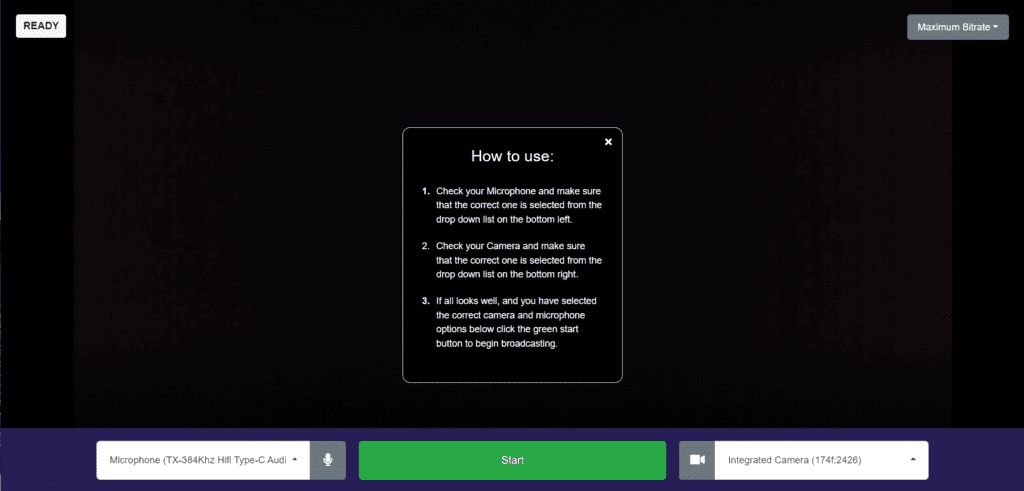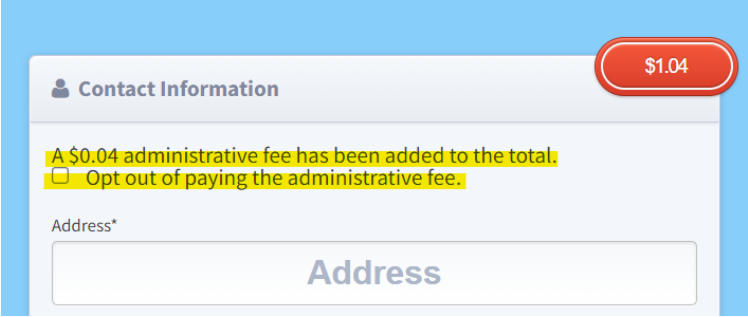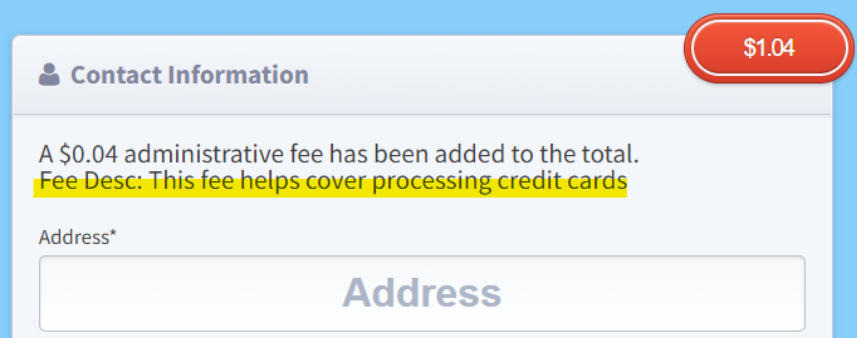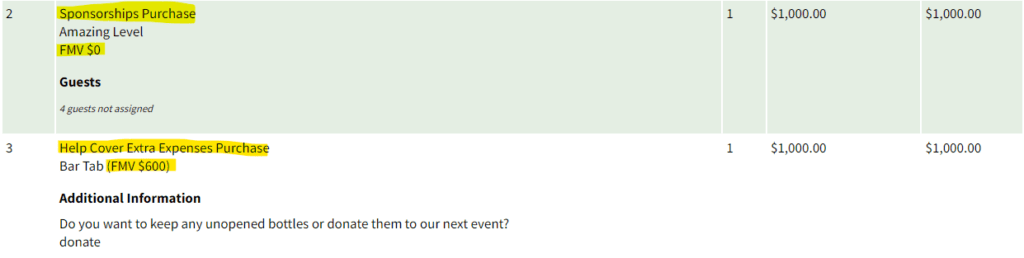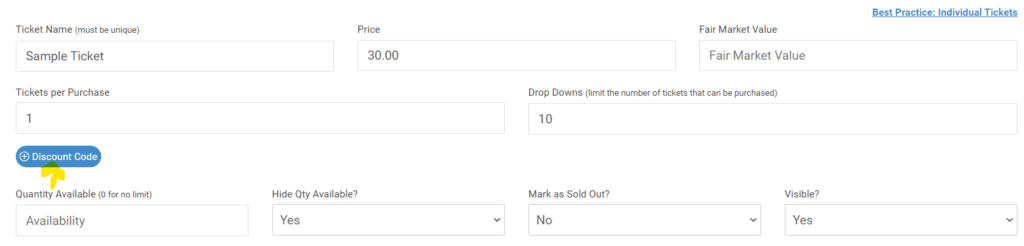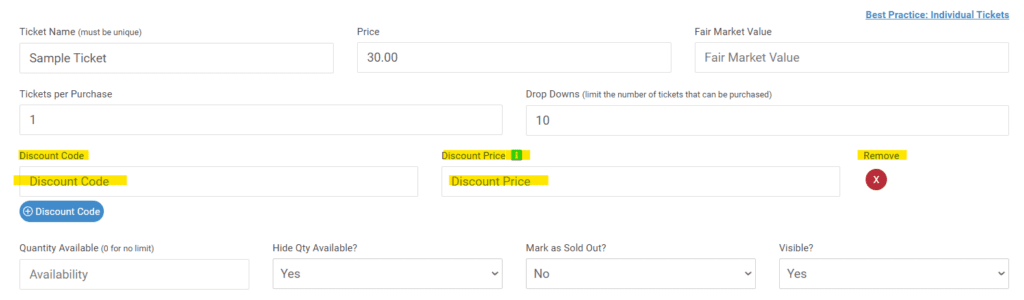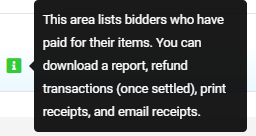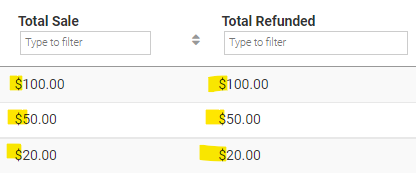ClickBid 10.3.220824 Release
August 24, 2022Enhancements:
- Bidder Login Code Modification: The one-time login code will remain the same code for up to 5 minutes after being created. If the ‘Need a New Code’ button is clicked, then a new code will be sent.
- EventStream>Live Broadcast: The Web Browser feature had some updates.
- When opening the Live Broadcast the section for the ‘Web Browser’ tab will be highlighted first.
- Added the ability to share your broadcast link with a blue ‘Copy Broadcast URL’ button. This link is to only be shared with others assisting with the broadcast. Not to be shared with bidders.
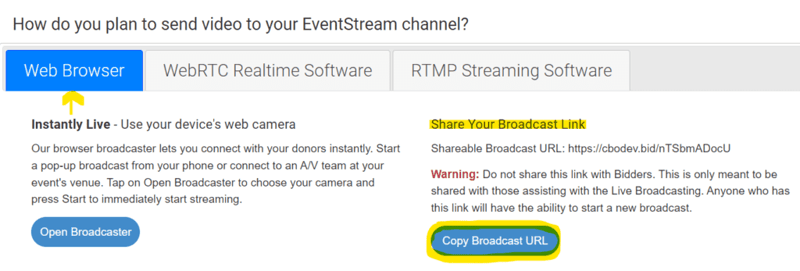
- Click on the Open Broadcaster button and you will be able to choose which Microphone and camera to use during the broadcast.
- The Maximum Bitrate is located in the top right of the screen. The lower kbps is for those with weaker internet.
- Start button and when you are ready to stop the broadcast click the Stop button. (The start/stop button is one in the same. Only the name changes)
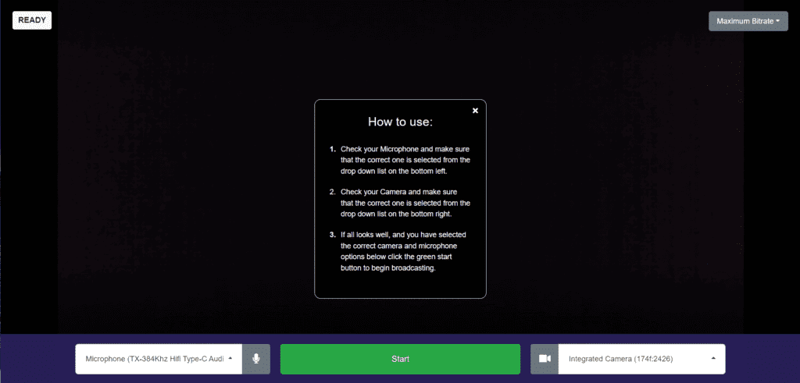
Stop Button

- For more information click here
- Donations/Text-to-Give: Donations page: The Admin Fee Description is located under Auction Settings>Payment, if the organization has a fee description set up that will show on the donations page under the header ‘Contact Information’. Added a ‘Fee Desc:’ line and update the ‘Opt out of:’ message. If no ‘Admin Fees Description’ is set only the default message will show.
- The default message is:

- When there is a fee description entered under Auction Settings>Payment then the ‘Fee Desc:’ and the ‘Opt out of:’ will match on the donations page under the ‘Contact Information’ header.

- If they are not allowing purchasers to Opt Out they will not see the opt-out message.

- The default message is:
- Ticket Receipts/Bidder Statements: Includes print and emailed.
- The Receipts/Statements FMV language had ‘at this auction’ we removed this so it is in line with all types of situations.

- Event Tickets: Ticket Receipts: Includes print and emailed
- Sponsorships Purchase: After FMV $0 we removed per ticket
- Underwriting: After (FMV $600 we removed per ticket)

- The Receipts/Statements FMV language had ‘at this auction’ we removed this so it is in line with all types of situations.
- Event Tickets> Modify Tickets: Individual Tickets and Sponsorship tickets have a place for a Discount Code. The headers for ‘Discount Code’, ‘Discount Price’, and ‘Remove’ will not show unless the ‘Discount Code’ Button has been clicked.

Once the ‘Discount Code’ Button has been clicked you will see the headers show.

- Content boxes (powered by 3rd party software) were upgraded. Some of the icons changed but their functions are the same.
- Auction Settings> Customizable Content: Statement Footer & Terms
- Landing Page Content:
- Login/Register Area: Below Go/Register Now Button
- Sections A – D: Content
- Manage Items>Description & Exceptions.
- Event Tickets> Ticket Page Settings: Top Message, Receipt Header, Confirmation Message, & Guest Update Link Email Message.
- Modify Tickets> Ticket Details, Sponsorship Details, & Underwriting Details.
- Donations/Text-To-Give> Donations Settings: Donations Description & Text To Give Receipt Footer.

- Reports>Refunds: Created a box for Grand Total Refunded.

- Items>Printable Bid Sheets: Added a print button to the top right of the bid sheets.
- Items>Thank you Letters: Removed the ‘Select Theme’ field (unused).
- Event Tickets>Sales Summary added ‘See the Sales Detail box for more information’.
- Event Payments: Update the info bubble next to Paid Checkouts.

- Reports> Refunds: Added the dollar sign in front of the amounts under ‘Total Sale’ and ‘Total Refunded’. When the CSV is downloaded it’s now clear that those are dollar amounts. This is for Total Donation, Total Refunded, and Total Sale Columns.

Issues Resolved:
- Bidding Site> Menu: using Apple products with Safari or Chrome, the logout icon is logging out and redirecting to the landing page as expected.
- Donations/Text-To-Give> Settings: Changed the verbiage to Auction Settings>Bidder Settings page and the link.

- Reports>Sales Data: EventStream Live Items are only showing the winning bid.
- Home/Welcome page> The ‘Start Next Event’ button will show based on the admin’s time zone instead of UTC.
- Reports> Items by Winning $: The ‘Amount’ column is showing the current winning bid.
- Butler>Manage your EventStream: a typo was corrected in the header for ‘Minimum Bid’.
Get The Latest Updates
Subscribe To Our Monthly Newsletter
No spam, notifications only about new products, updates.
Related Posts
Become a subscriber
Subscribe to our blog and get the latest updates straight to your inbox.