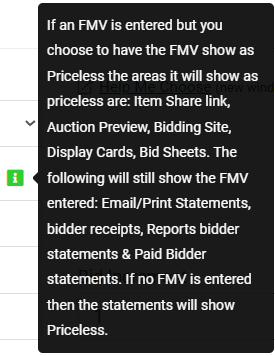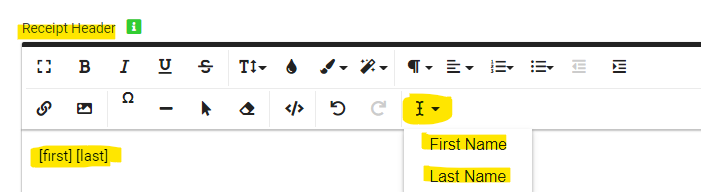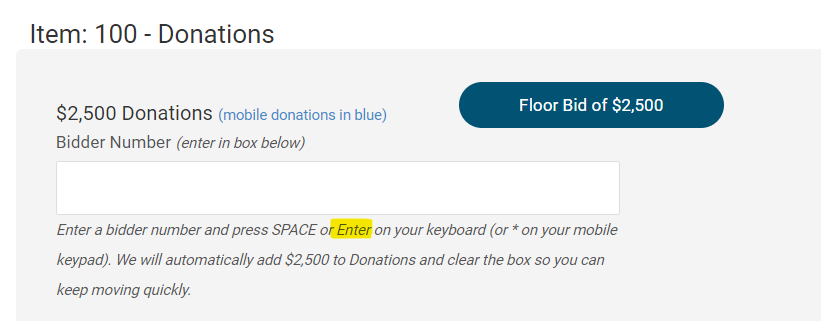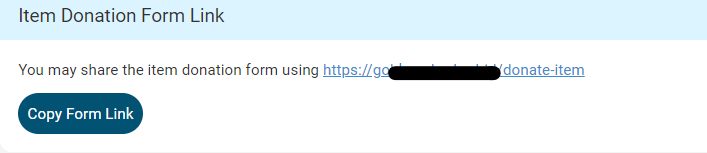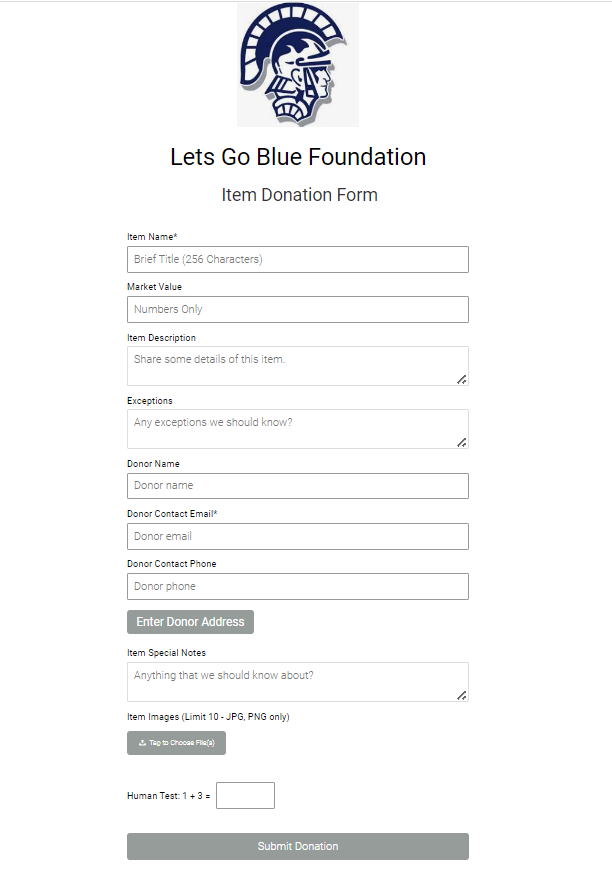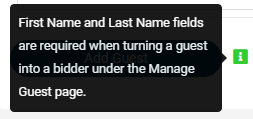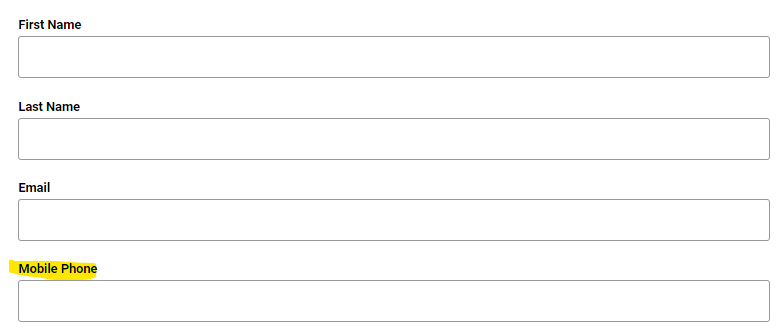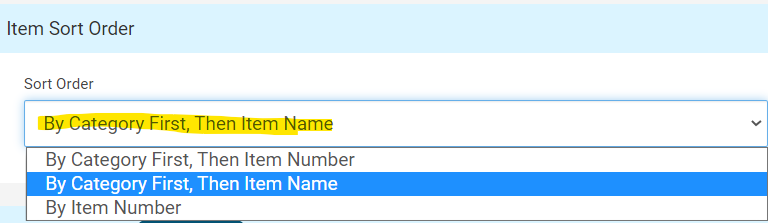ClickBid 10.3.220811 Release
August 11, 2022Enhancements:
- Manage Items: The “Display as Priceless” checkbox will default to unchecked when adding new items.
- The Market Value field will be left blank if no FMV is entered and the “Display as Priceless” box will not be automatically checked.
- If there is no Market Value set in the item, the bidding site/auction preview/display cards/Item share link/bid sheets will not show FMV fields unless they choose to check the “Display as Priceless” checkbox.
- Market Value field: If the number 0 is entered the “Display as Priceless” box will be automatically checked.
- Import Item Spreadsheet.
- FMV amount entered greater than 0 will show in the Manage Items > Market Value box when imported and the “Display as Priceless” box will not be checked.
- FMV amount of 0 or cell is left blank when imported the Manage Items > Market Value box will be left blank and the “Display as Priceless” box will not be checked.
- FMV entered as “Priceless” on the item spreadsheet will import and the Manage Items > Market Value box will be left blank but the “Display as Priceless” field will be automatically checked.
- Added an info bubble next to the “Display as Priceless” checkbox:

- The Market Value field will be left blank if no FMV is entered and the “Display as Priceless” box will not be automatically checked.
- Ticket Page Settings: Receipt Header, a dropdown shortcode menu for ‘First Name’ and ‘Last Name’ was added in the content toolbar.

- New and improved training hub: New Training Hub Home Page
- Butler> Add Appeal Donations: Under each donation denomination field, the word ‘Enter’ was added to the instructions.

- Manage Donors page: The Item Donation Form share link was added. Organizations can copy the link and send it to solicitors or potential donors for them to submit item donations. Does not require the form to be present or available on the event’s landing page.
- Manage Donors page: the Item Donation Form Link was added at the top

- The Item Donation page will show the logo if one is set in the admin. If no logo is present, only the Organization’s name will show.

- Manage Donors page: the Item Donation Form Link was added at the top
- View Ticket Sales: Added an Info bubble next to the ‘Add Guest’ Button under details.

- Ticket Sales > Manage Guest update page: in the guest fields Phone was changed to Mobile Phone.

- Items > Categories and Ordering: a sort order filter for ‘By Category First, Then Item Name’ has been added.
- This will allow items to be sorted by Category First and then Alphabetical by item name.

- This will allow items to be sorted by Category First and then Alphabetical by item name.
- Reports: Sales Data Report for the CSV download the field for ‘% over FMV’ was added to column Y.
Issues Resolved:
- Archives: The ticket page custom header field will not show on archived Ticket Receipts.
- Manage Items>Donation item type: under ‘Projected Display Settings’ the background image dimensions were 1920×1280 this was changed to 1920×1080.
- Event Tickets > View Ticket Sales: CSV is showing the header title for ‘Donation’ in column Q.
- Donations/Text-To-Give>Manage Donations: a redundant CSV report was removed.
- Report > Sales Data Report: if an item has an FMV of 0 or priceless the report for ‘% over FMV’ is showing “N/A”.
Get The Latest Updates
Subscribe To Our Monthly Newsletter
No spam, notifications only about new products, updates.
Related Posts
Become a subscriber
Subscribe to our blog and get the latest updates straight to your inbox.