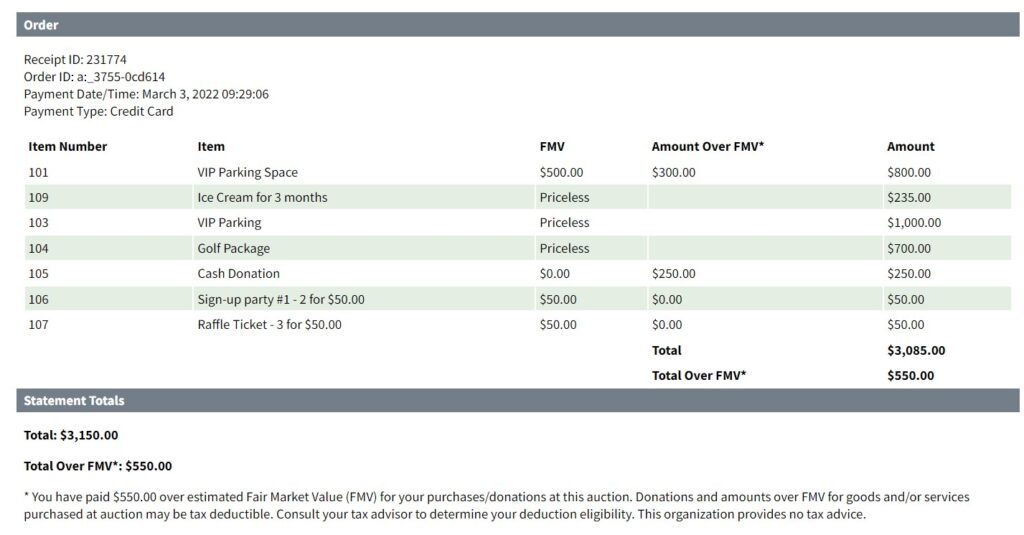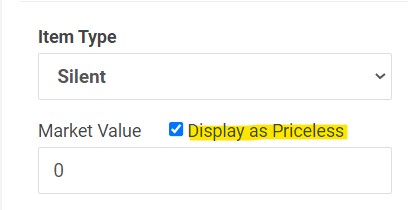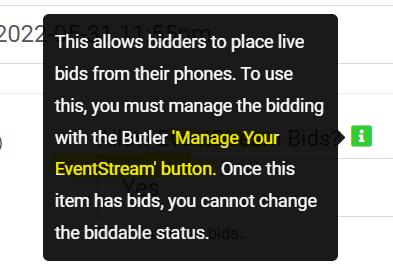ClickBid 10.1.220303 Release
March 4, 2022Enhancements:
- Reports: Totals by Tag report has been added
- Select Tag type either Bidder Tag or Item Tag
- Select a date range (optional)
- Select All tags, multiple tags, or a single tag
- Select a category to display for a chart. Share the chart by using the share link. This chart is updated every 15 seconds.
- Paid and Unpaid bids/donations are shown on the chart and reports.
- Downloadable CSV
Screenshots and more details available on the best practice document: click here
- Manage Items: Updates to FMV
- For Silent, Live, Quantity, and Blind Item types there is now a ‘Display as Priceless’ toggle.
- When adding a new item this box will default as checked (because the default FMV is 0). This means the default FMV shown on the bidding site will be ‘Priceless’
- When uploading the Import item template, if column H (FMV) field is left blank or a 0 is added, the default will be ‘Display as Priceless’. If the FMV is 1 or higher then ‘Display as Priceless’ will not be checked. This can be edited after the import is complete.
- If a FMV greater than 0 is entered but Display as Priceless is checked, FMV will show as priceless on: Item Share link, Auction Preview, Bidding Site, Display Cards, & Bid Sheets.
- Email/Print Statements, bidder receipts, Reports bidder statements & Paid Bidder statements will still show any non-zero FMV entered. If FMV is zero, the statements will show “Priceless” (in the example below, Item 109,103, & 104 have an FMV set to 0 so they are showing Priceless).
- When these item types have FMV set to 0, their bid amounts will be *excluded* from the ‘Amount paid over FMV’ on receipts and statements.

- The Market Value is now located under the Item Type for Silent, Live, Quantity, Blind item types and in the image below you can see the ‘Display as Priceless’

- Batch Update has a field for ‘Display Market Value As Priceless’

- For Silent, Live, Quantity, and Blind Item types there is now a ‘Display as Priceless’ toggle.
- Ticket Page receipts: FMV footer was added to the ticket page receipts.

- Manage Bidders: adding or editing a bidder record, the top navigation bar is not viewable.
- Manage Items: adding or editing an item, the top navigation bar is not viewable.
- EventStream Live item types verbiage update
- Now says ‘Allow EventStream Bids?’ previously said: ‘Allow Live Bids?’

- info-bubble was updated with ‘Manage Your EventStream’ button. previously the highlighted area said: ‘Butler Live Stream tool.

- Now says ‘Allow EventStream Bids?’ previously said: ‘Allow Live Bids?’
Issues Resolved:
- When an item has images and is changed to a number lower than 100, the images will correctly move with that item.
Get The Latest Updates
Subscribe To Our Monthly Newsletter
No spam, notifications only about new products, updates.
Related Posts
Become a subscriber
Subscribe to our blog and get the latest updates straight to your inbox.