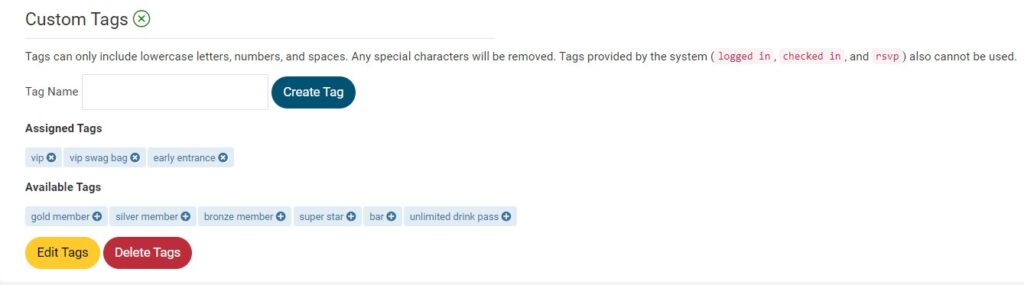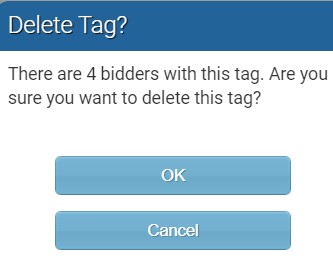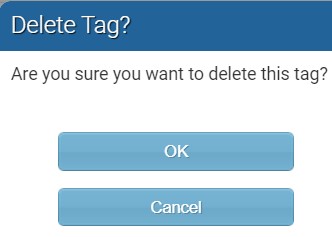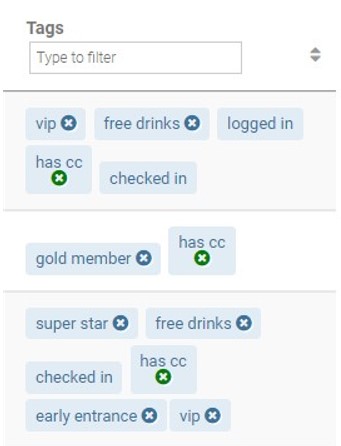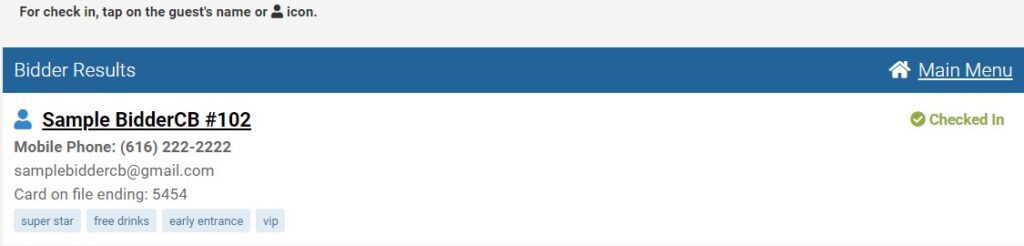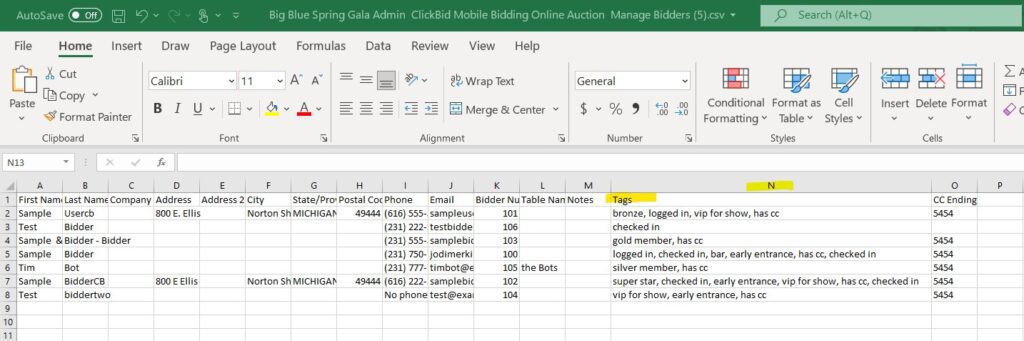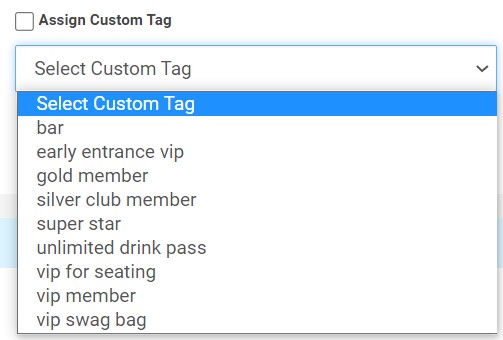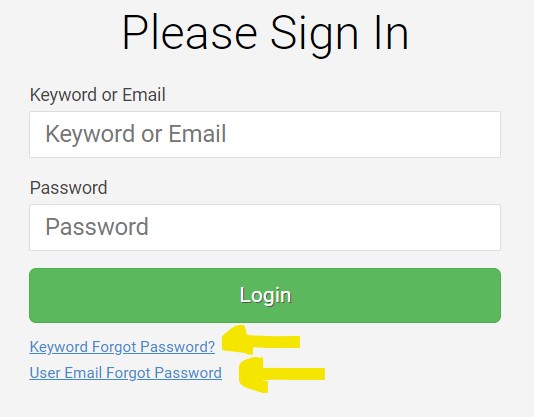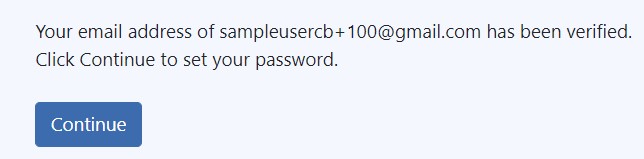ClickBid 10.1.220119 Release
January 19, 2022Enhancements:
- Manage Bidders: Custom Bidder Tags are now available.
- On the Bidder Details view, there is a section at the bottom called “Custom Tags.” Add/assign/edit/remove tags, both for a given bidder and for the whole admin.

When you go to Custom Tags if your Edit/Delete tags view like the image below you will need to do a hard refresh (ctrl shift r) to clean out your cache.

- If the Tag is set on more than one bidder you will see this pop up when before you complete the edit or the delete.

- If there are no bidders other than the current one you are editing has the tag that is about to be edited or deleted you will receive this pop up:

- If the Tag is set on more than one bidder you will see this pop up when before you complete the edit or the delete.
- On the Bidder Details view, there is a section at the bottom called “Custom Tags.” Add/assign/edit/remove tags, both for a given bidder and for the whole admin.
- Tags can only include lowercase letters, numbers, and spaces. Any special characters will be removed. Tags provided by the system (logged in, checked in, and rsvp) also cannot be used. 20 character limit including spaces.
- The manage bidder table will show custom tags and current tags provided by the system.

- Butler: Custom Bidder tags that are assigned will show under the bidder record in the bidder lookup.

- Info bubble added next to “Custom Tags”

- CSV download will have the tags in column N

- Batch Update: Assign Custom Tags, This allows you to pick from a drop-down list of the tags you added to the system already.

- Improved the load time of the View Tickets Sales page when there are over 5000 records.
- Admin Login page now has a “Keyword Forgot Password” link and “User Email Forgot Password” link.

Issue Resolved:
- When a new admin user is established and they receive their email, when clicking the “Follow this link to finish setting up your account.” a message now appears: “Your email address of <sample@email.com> has been verified. Click Continue to set your password.” Once the continue button is clicked, the password fields will be displayed for the password to be established.

Get The Latest Updates
Subscribe To Our Monthly Newsletter
No spam, notifications only about new products, updates.
Related Posts
Become a subscriber
Subscribe to our blog and get the latest updates straight to your inbox.